Exploring comprehensive webshop insights on the webshop page
The webshop page in Tembi E-Commerce offers a wide range of valuable insights to enhance your decision-making process. This page provides in-depth information on checkout details, financial performance, geographical data, and useful comparison options. You can seamlessly collaborate and share notes with your team, all within the same interface.
Feature Overview
The tabs on the webshop page provide a focused view and in-depth information on checkout, financials, geography, and more. However, the features in the webshop header offer similar options as the website preview, regardless of the level you're exploring.
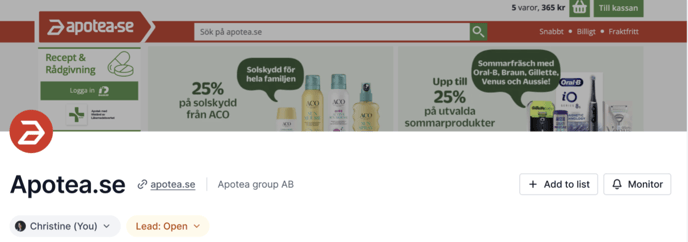
Assign the webshop to a colleague: To assign a webshop to a colleague, simply click on the "Not Assigned" button and choose the user you want to assign the webshop to.
Once assigned, the user will receive a desktop and email notification informing them of their new webshop assignment.
Change the lead status of a webshop: To change the lead status of the webshop, click on the "Open" field and select the appropriate status for your lead.
Add the webshop to a list: If you want to add a webshop to a list, click on the "Add to List" button. This will give you the option to either create a new list or add the webshop to an existing one.
To learn more about this feature, please consult the relevant article.
For further information on how to effectively monitor a webshop, please refer to the article provided.
Similar Webshops: Discover similar webshops to explore potential partnerships or to inspire your strategy.
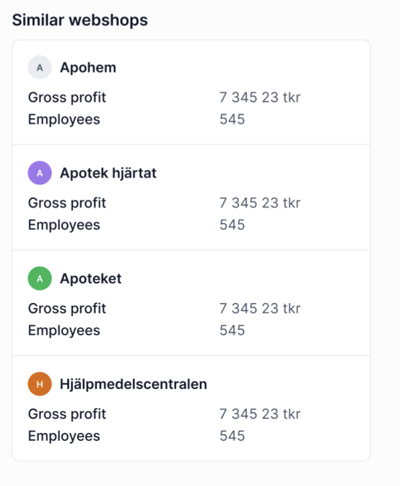
Tabs Overview
Webshop: In the "Webshop" tab, you will find a comprehensive overview of the webshop, including information about the TA system, the number of products and categories over the years, and geographic details such as the headquarters location, return address, and export countries. Additionally, you have the ability to explore related webshops, compare competitors, and review activity logs to track specific changes over a selected period.

Checkout information: The "Checkout" tab offers insights into checkout placement, featuring a graphical representation of checkout rankings among providers. It also presents graphical data on delivery times and shipping costs, enabling a comparison of your average delivery time and price with those of competitors.
Within each graph, you have the flexibility to customise metrics such as product price, delivery methods, country, delivery address, and the chosen period range.
For further information about the checkout feature in Tembi E-Commerce, please check the following article.
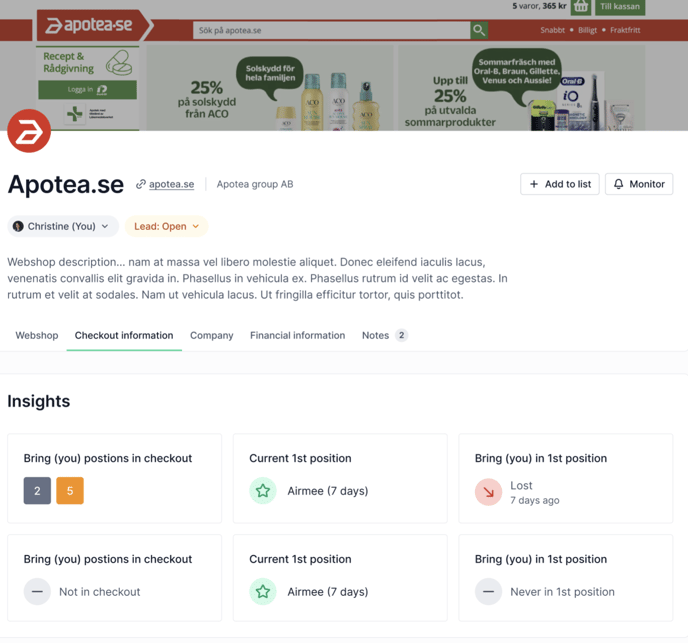
Company: This section contains a wealth of valuable information about the company that owns the webshop's domain. It provides a comprehensive view of the owning company, including details about domain ownership, email addresses, and contact information for key employees.

Financial information: This dedicated section provides a comprehensive overview of a webshop's financial performance. It showcases an historical graph illustrating revenue, gross profit, and results over the last years, along with an insightful summary of key financial metrics spanning multiple years.

Notes: In the notes tab, you can add comments or notes about the webshop and tag your team members. This allows you to track important information and have discussions related to the webshop. Share observations, feedback, and updates with colleagues, and ensure easy access and collaboration by tagging team members. This enhances communication and teamwork within your organisation.

If you'd like to know more about the notes feature, please take a look at the related article.
Remember, the details you see in the webshop preview might vary from what's on the webshops list or the dedicated webshop page. To get the full picture of each webshop's information, check out the relevant article.
- Checkout Insights: Dive deep into checkout information, understanding the position, pricing, and time details.
- Financial Analysis: Access financial information that enables you to gauge the webshop's performance and potential profitability.
- Geographical Context: Understand the webshop's reach and target audience by exploring geographical information.
- Competitor Comparison: Gain a competitive edge by comparing the webshop with competitors, identifying strengths and areas of improvement.
- Similar Webshops: Discover similar webshops to explore potential partnerships or to inspire your strategy.
- Collaborative Notes: Share notes with your team directly from the webshop page, fostering efficient communication and collaboration.
This comprehensive view gives you the power to make strategic decisions based on a strong understanding of your webshop's performance and potential. Additionally, collaborating on notes enhances teamwork and promotes effective communication.